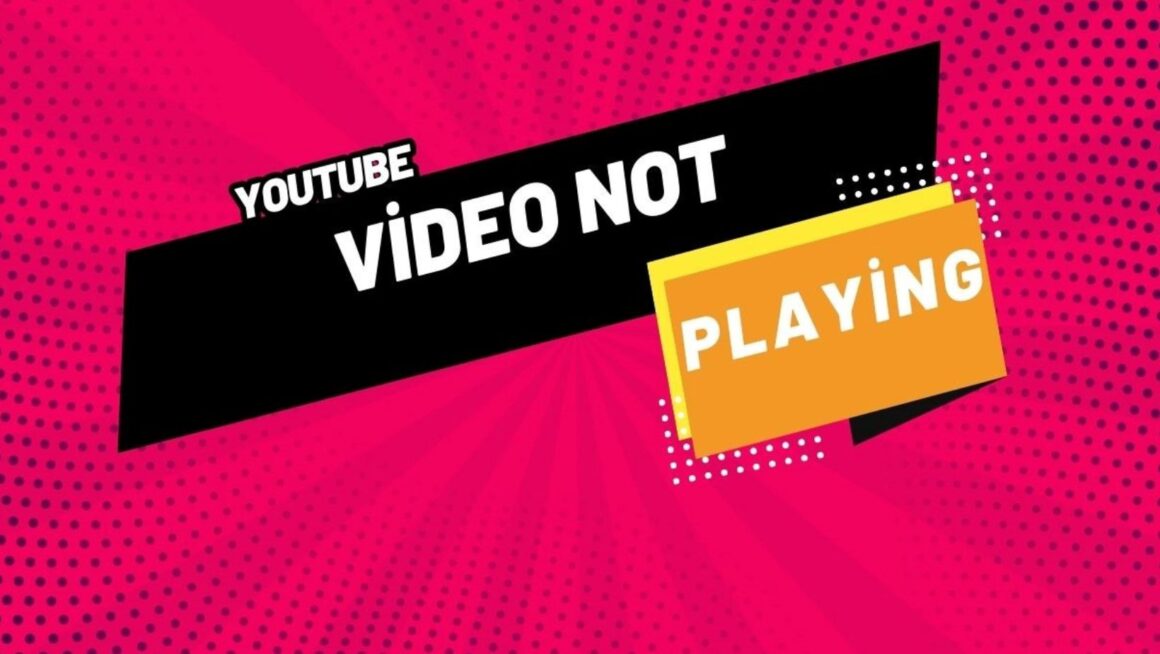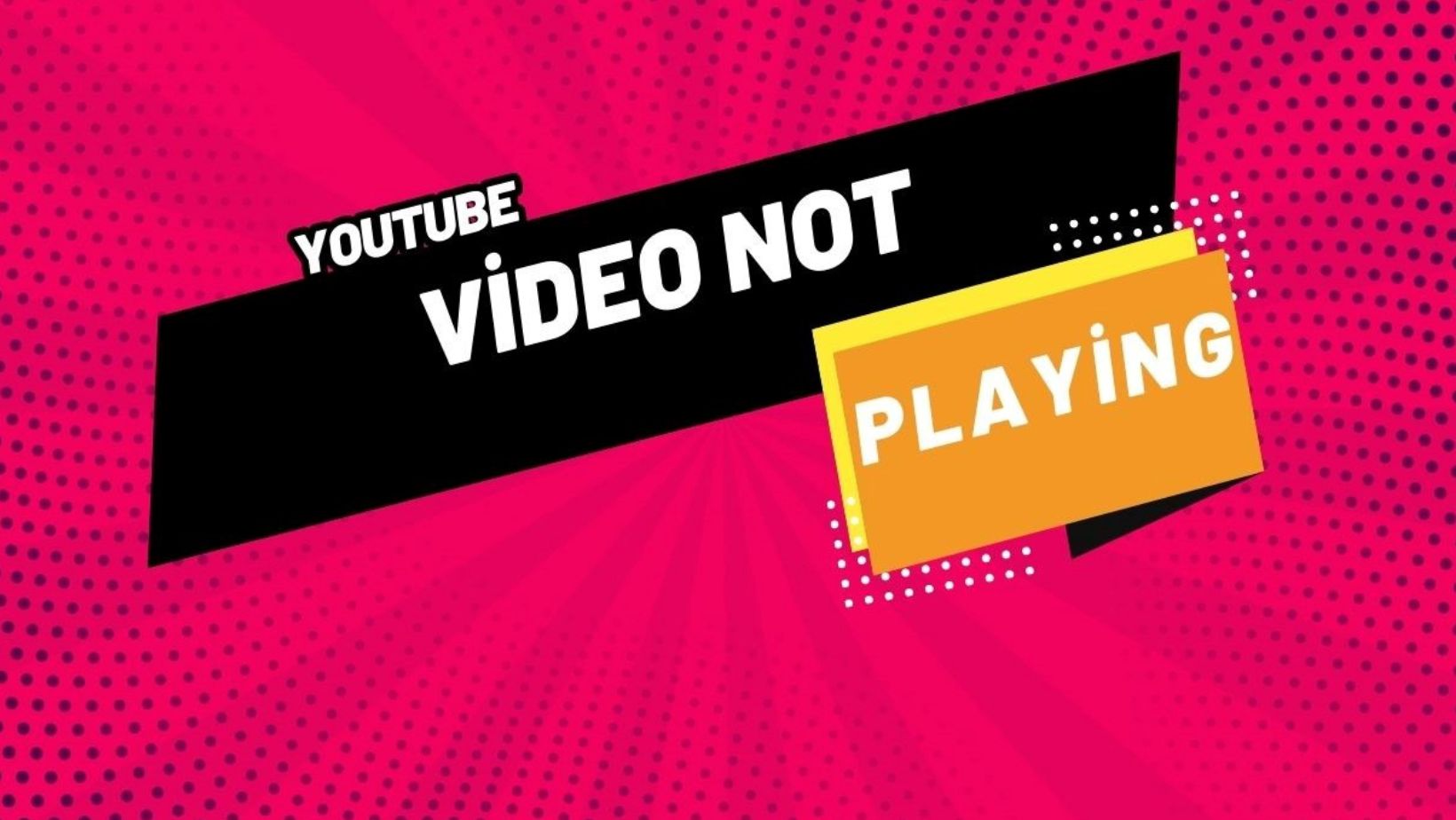
Here’s a relaxed troubleshooting guide to walk you through what could be happening and how to resolve it. I’ve been there myself when I was super keen to watch some gaming tutorials, and then the video just gets stuck on the loading page. It’s so frustrating, right? But don’t panic—nine times out of ten, it’s something easy you can fix in a few minutes.
Most Popular Reasons for YouTube Playback Issues
- Poor or intermittent internet connectivity
- Unusual browser problems
- Outdated YouTube app or browser
- Accumulated cache and cookies
- Ad blocker conflicts or extension conflicts
- Device or system faults
Check Your Internet Connection
This is a no-brainer, but an unreliable internet connection is the number one reason why YouTube might not want to work. Especially if you’re trying to watch an entire HD or 4K video, you’re going to need some decent speed. I tried to watch a live concert once, but my internet kept dropping, so the video buffered every two seconds—it was agony.
What you can do:
- Restart your router or modem (it really does wonders).
- Whenever possible, use a wired connection rather than Wi-Fi.
- Conduct a simple speed test (5 Mbps or higher is sufficient for HD).
- Ensure no one else in the house is hogging all the bandwidth with massive downloads.
If you’re looking to enhance your viewing experience, Views4You can help increase video engagement.
Browser or App Issues
Sometimes the problem is your browser or the YouTube app itself. Updating both and cleaning out old trash files does the trick.
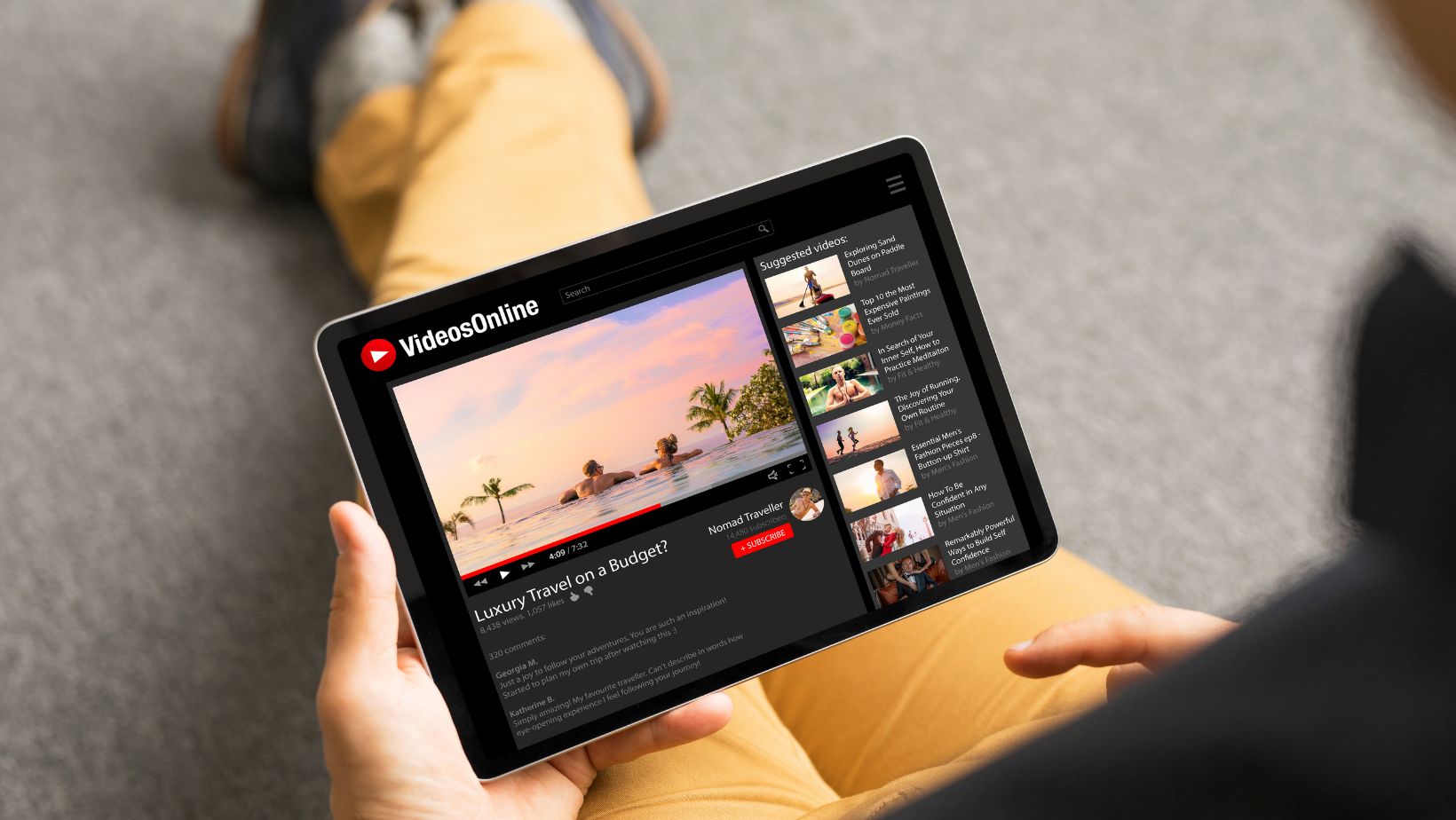
If you are using a browser:
- Update to the newest version (Chrome, Firefox, or your browser of choice).
- Try a different browser to see if YouTube works better in it.
- Clear your cache and cookies. I’ve had YouTube videos start in the middle before, and removing old data corrected it instantly.
Disable any extensions, especially ad blockers—they’re known to cause problems with video playback.
If you are in the YouTube application:
- Upgrade the application to the latest version (previous versions are buggy).
- Force close the application, then reopen it.
- Check your date and time settings on your tablet or phone. As incredulous as it may seem if your device time is set incorrectly, YouTube may act strangely.
For additional ways to improve your YouTube experience, click here for more.
System Updates and Drivers
Old operating systems or drivers, particularly graphics drivers, can catch YouTube videos out. I once neglected graphics driver updates for months, and it produced random video stutter for no apparent reason.

How to deal with it:
- Make sure your operating system is up to date.
- Update your graphics drivers if you’re on a PC.
- Reboot after all updates so that the changes will become active.
If you’re looking to improve your performance on YouTube, making these updates can also help your videos get seen by more people.
Ad Blockers and Other Extensions
Ad blockers are awesome if you do not wish to view random pop-ups, although they also tend to interfere with YouTube’s player. I found that one of my ad-blocker updates caused me to have a black screen when I was attempting to play a clip.
Here is what you can do:
- Disable your ad blocker and check if the video is resolved.
- If it does when you’ve turned off the ad blocker, try whitelisting YouTube so you don’t need to turn off the extension completely.
- Uninstall any random or outdated extensions that you do not recall installing.
Cleaning Temporary Files
Cache accumulation is not an urban legend—yes, really, it does slow down your browser or app progressively. I clear out my cache on a regular basis, and YouTube is noticeably quicker afterward.
For browser users:
- Open your browser settings.
- Go to Privacy or Security (as it is named differently).
- Select Clear Browsing Data and select Cached files and Cookies.
- Confirm and clear the data.
For mobile app users:
- Open the settings on your device.
- Search for Apps, then select YouTube.
- Tap Storage & Cache.
- Click Clear Cache.
Advanced Steps
If none of the simple things work, some other things you can try are:
- Try another device: If it does work there, then the problem has to be with your first phone or computer.
- Check your antivirus or firewall settings: Your antivirus software might be blocking YouTube mistakenly.
- Reset your browser settings: You can try a reset if you have altered some settings recently and YouTube began to malfunction.
Contacting Support
If you have performed all this and YouTube is still not functioning, you may need to contact YouTube’s support. They will likely ask for information such as your device or browser information, any error messages you receive, and a brief explanation of when and how the issue occurs.
FAQs
Why Is YouTube Buffering Despite Having Fast Internet?
Could be a short-term issue with YouTube’s servers, or your browser may be clogged. Clear cache and reboot your router.
Why Does YouTube Work Only When Incognito Is Activated?
This typically indicates a browser extension or a cache. Turn off extensions one at a time to determine which is the culprit.
Why Is YouTube Freezing On My Phone?
It could be an outdated YouTube application, too many applications running in the background taking up memory, or a weak connection. Update the app and close unwanted applications.